Showing 1–20 of 203 results
-
 assign-colors
assign-colors
Assigning colors to values corresponding to the Color Scheme
[insert page='description-color-scheme' display='content']$3.0 -
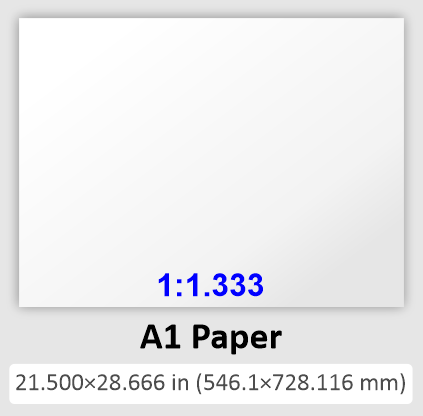 S-003-0002
S-003-0002
Convert your presentation Slide Size to A1 Paper
[insert page='description-changing-the-size-of-the-slides' display='content']$3.0 -
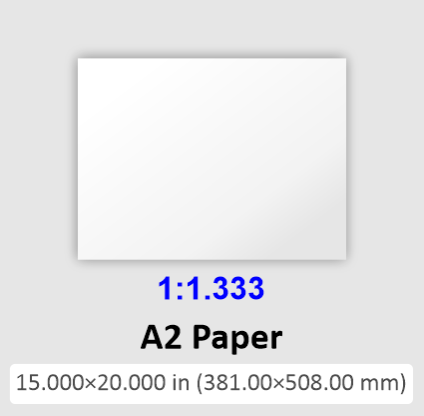 S-003-0003
S-003-0003
Convert your presentation Slide Size to A2 Paper
[insert page='description-changing-the-size-of-the-slides' display='content']$3.0 -
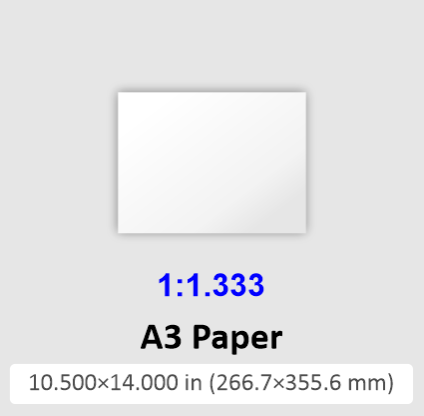 S-003-0004
S-003-0004
Convert your presentation Slide Size to A3 Paper
[insert page='description-changing-the-size-of-the-slides' display='content']$3.0 -
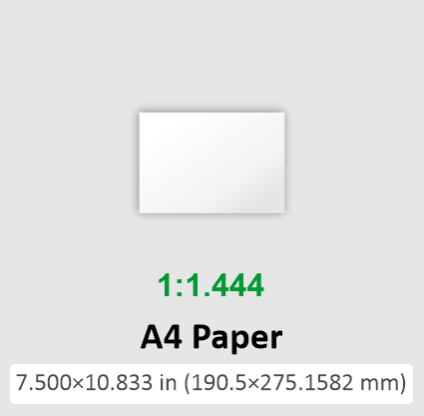 S-003-0005
S-003-0005
Convert your presentation Slide Size to A4 Paper
[insert page='description-changing-the-size-of-the-slides' display='content']$3.0 -
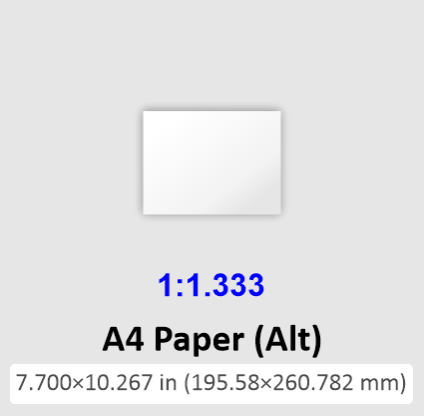 S-003-0006
S-003-0006
Convert your presentation Slide Size to A4 Paper (Alt)
[insert page='description-changing-the-size-of-the-slides' display='content']$3.0 -
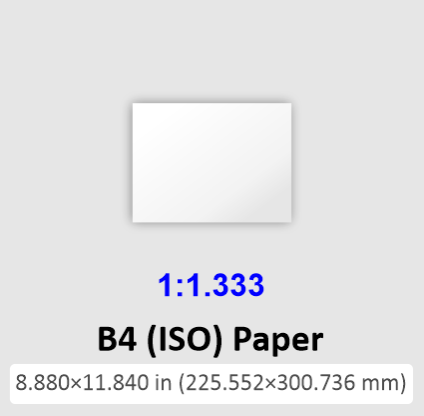 S-003-0013
S-003-0013
Convert your presentation Slide Size to B4 (ISO) Paper
[insert page='description-changing-the-size-of-the-slides' display='content']$3.0 -
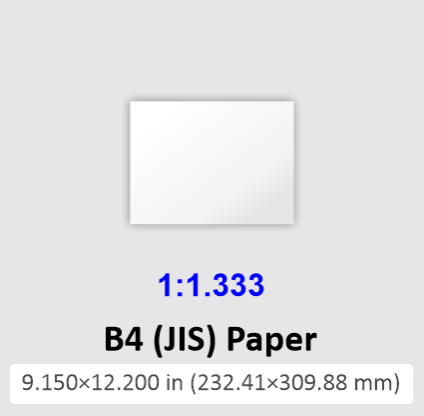 S-003-0015
S-003-0015
Convert your presentation Slide Size to B4 (JIS) Paper
[insert page='description-changing-the-size-of-the-slides' display='content']$3.0 -
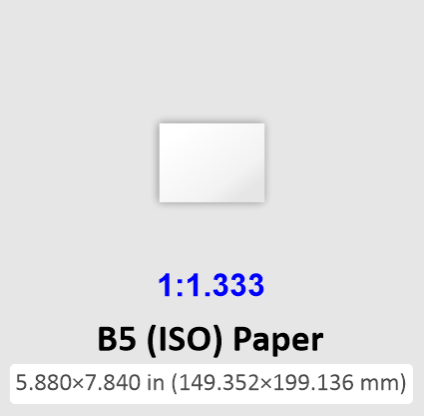 S-003-0014
S-003-0014
Convert your presentation Slide Size to B5 (ISO) Paper
[insert page='description-changing-the-size-of-the-slides' display='content']$3.0 -
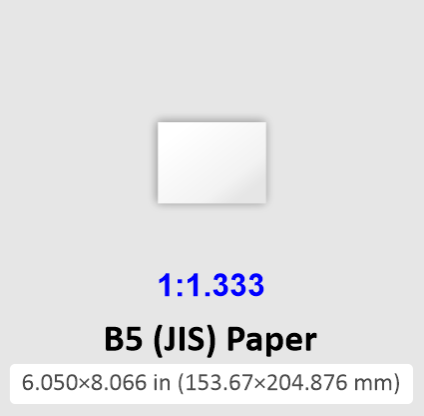 S-003-0016
S-003-0016
Convert your presentation Slide Size to B5 (JIS) Paper
[insert page='description-changing-the-size-of-the-slides' display='content']$3.0 -
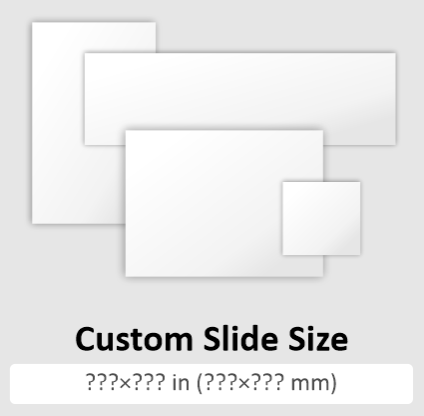 S-003-0017
S-003-0017
Convert your presentation Slide Size to Custom Slide Size
[insert page='description-changing-the-size-of-the-slides' display='content']$3.0 -
 S-003-0011
S-003-0011
Convert your presentation Slide Size to Ledger Paper
[insert page='description-changing-the-size-of-the-slides' display='content']$3.0 -
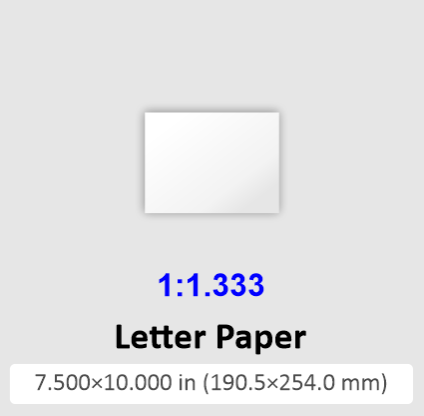 S-003-0012
S-003-0012
Convert your presentation Slide Size to Letter Paper
[insert page='description-changing-the-size-of-the-slides' display='content']$3.0 -
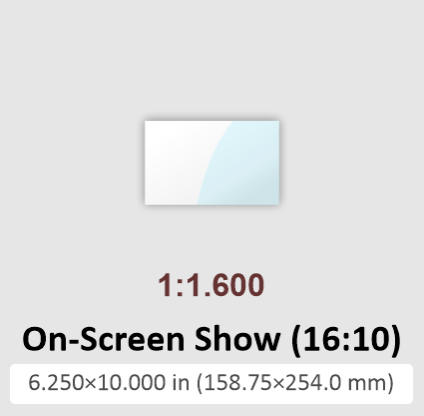 S-003-0008
S-003-0008
Convert your presentation Slide Size to On-Screen Show (16:10)
[insert page='description-changing-the-size-of-the-slides' display='content']$3.0 -
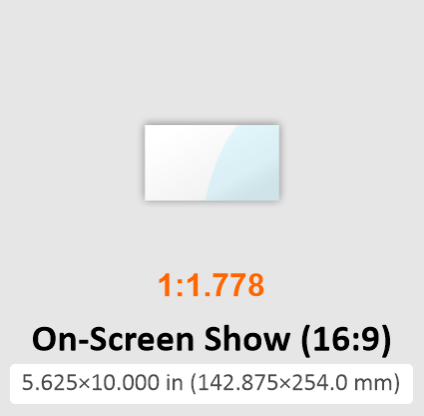 S-003-0007
S-003-0007
Convert your presentation Slide Size to On-Screen Show (16:9)
[insert page='description-changing-the-size-of-the-slides' display='content']$3.0 -
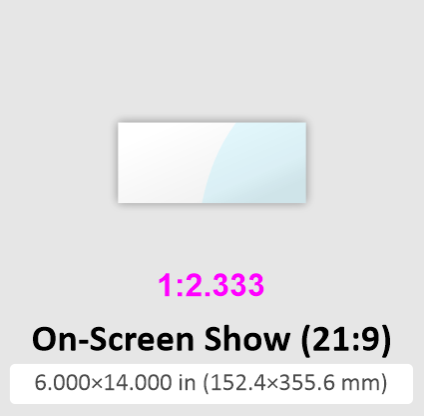 S-003-0010
S-003-0010
Convert your presentation Slide Size to On-Screen Show (21:9)
[insert page='description-changing-the-size-of-the-slides' display='content']$3.0 -
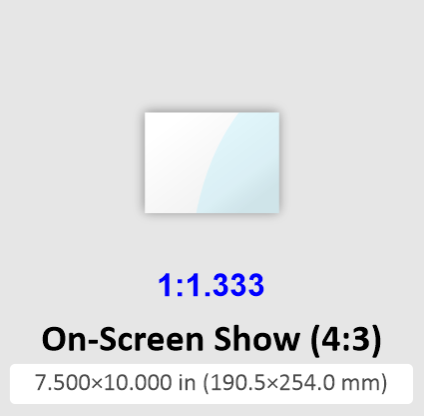 S-003-0009
S-003-0009
Convert your presentation Slide Size to On-Screen Show (4:3)
[insert page='description-changing-the-size-of-the-slides' display='content']$3.0 -
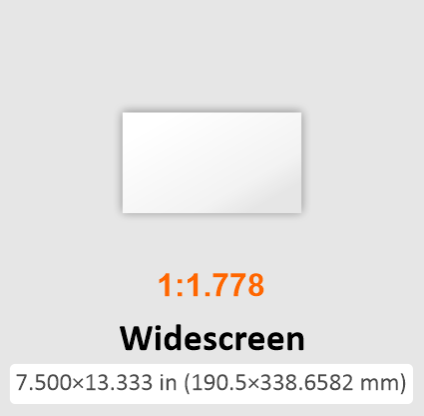 S-003-0001
S-003-0001
Convert your presentation Slide Size to Widescreen
[insert page='description-changing-the-size-of-the-slides' display='content']$3.0 -
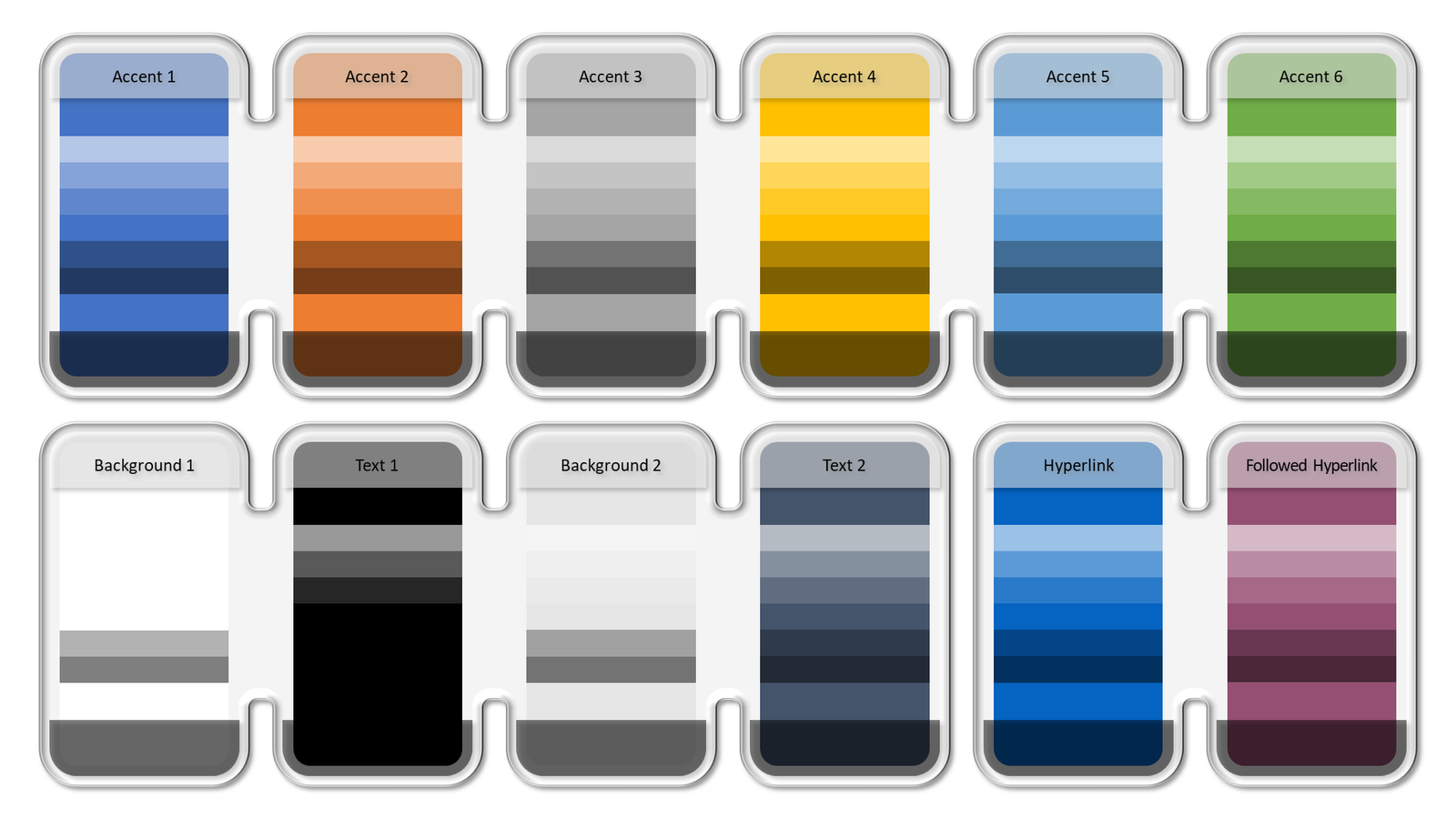 2610
2610
Editing a Color Scheme
[fusion_builder_container type="flex" hundred_percent="no" hundred_percent_height="no" min_height="" hundred_percent_height_scroll="no" align_content="stretch" flex_align_items="flex-start" flex_justify_content="flex-start" flex_column_spacing="" hundred_percent_height_center_content="yes" equal_height_columns="no" container_tag="div" menu_anchor="" hide_on_mobile="small-visibility,medium-visibility,large-visibility" status="published" publish_date="" class="" id="" link_color="" link_hover_color="" border_sizes="" border_sizes_top="" border_sizes_right="" border_sizes_bottom="" border_sizes_left="" border_color="" border_style="solid" spacing_medium="" margin_top_medium="" margin_bottom_medium="" spacing_small="" margin_top_small="" margin_bottom_small="" margin_top="" margin_bottom="" padding_dimensions_medium="" padding_top_medium="" padding_right_medium="" padding_bottom_medium="" padding_left_medium="" padding_dimensions_small="" padding_top_small="" padding_right_small="" padding_bottom_small="" padding_left_small="" padding_top="" padding_right="" padding_bottom="" padding_left="" box_shadow="no" box_shadow_vertical="" box_shadow_horizontal="" box_shadow_blur="0" box_shadow_spread="0" box_shadow_color="" box_shadow_style="" z_index="" overflow="" gradient_start_color="" gradient_end_color="" gradient_start_position="0" gradient_end_position="100" gradient_type="linear" radial_direction="center center" linear_angle="180" background_color="" background_image="" background_position="center center" background_repeat="no-repeat" fade="no" background_parallax="none" enable_mobile="no" parallax_speed="0.3" background_blend_mode="none" video_mp4="" video_webm="" video_ogv="" video_url="" video_aspect_ratio="16:9" video_loop="yes" video_mute="yes" video_preview_image="" absolute="off" absolute_devices="small,medium,large" sticky="off" sticky_devices="small-visibility,medium-visibility,large-visibility" sticky_background_color="" sticky_height="" sticky_offset="" sticky_transition_offset="0" scroll_offset="0" animation_type="" animation_direction="left" animation_speed="0.3" animation_offset="" filter_hue="0" filter_saturation="100" filter_brightness="100" filter_contrast="100" filter_invert="0" filter_sepia="0" filter_opacity="100" filter_blur="0" filter_hue_hover="0" filter_saturation_hover="100" filter_brightness_hover="100" filter_contrast_hover="100" filter_invert_hover="0" filter_sepia_hover="0" filter_opacity_hover="100" filter_blur_hover="0"][fusion_builder_row][fusion_builder_column type="2_5" layout="2_5" align_self="auto" content_layout="column" align_content="flex-start" content_wrap="wrap" spacing="" center_content="no" link="" target="_self" min_height="" hide_on_mobile="small-visibility,medium-visibility,large-visibility" sticky_display="normal,sticky" class="" id="" type_medium="" type_small="" order_medium="0" order_small="0" dimension_spacing_medium="" dimension_spacing_small="" dimension_spacing="" dimension_margin_medium="" dimension_margin_small="" margin_top="" margin_bottom="" padding_medium="" padding_small="" padding_top="" padding_right="" padding_bottom="" padding_left="" hover_type="none" border_sizes="" border_color="" border_style="solid" border_radius="" box_shadow="no" dimension_box_shadow="" box_shadow_blur="0" box_shadow_spread="0" box_shadow_color="" box_shadow_style="" background_type="single" gradient_start_color="" gradient_end_color="" gradient_start_position="0" gradient_end_position="100" gradient_type="linear" radial_direction="center center" linear_angle="180" background_color="" background_image="" background_image_id="" background_position="left top" background_repeat="no-repeat" background_blend_mode="none" animation_type="" animation_direction="left" animation_speed="0.3" animation_offset="" filter_type="regular" filter_hue="0" filter_saturation="100" filter_brightness="100" filter_contrast="100" filter_invert="0" filter_sepia="0" filter_opacity="100" filter_blur="0" filter_hue_hover="0" filter_saturation_hover="100" filter_brightness_hover="100" filter_contrast_hover="100" filter_invert_hover="0" filter_sepia_hover="0" filter_opacity_hover="100" filter_blur_hover="0" last="true" border_position="all" first="true"][fusion_accordion type="" boxed_mode="" border_size="1" border_color="" background_color="" hover_color="" divider_line="" title_font_size="" icon_size="" icon_color="" icon_boxed_mode="" icon_box_color="" icon_alignment="" toggle_hover_accent_color="" hide_on_mobile="small-visibility,medium-visibility,large-visibility" class="" id=""][fusion_toggle title="Preliminary recommendations" open="no" class="" id=""]$7.0 – $11.0- Before placing an order, specify for yourself what exactly you need, and what kind of service or services you want to receive. In most cases, our services are very specific and detailed so that you get exactly what you need and do not overpay.
- Attention! Editing a Color Scheme can change the colors of objects in your presentation. This will happen to objects that have been assigned colors from the current Color Scheme. If you want all objects in your presentation to be assigned colors from the Color Scheme, then use our service Correcting colors according to the Color Scheme.
- Please read the descriptions of our services carefully. Some of them are very similar and slightly different from each other. For example, if you need to create a Color Scheme or bring the colors of objects on slides in line with the existing Color Scheme, then you do not need to order the Editing a Color Scheme service - order the Creating a Color Scheme or Correcting colors according to the Color Scheme service, respectively. Another example is if you need to embed an additional Color Scheme into your presentation, then you do not need to order the Editing a Color Scheme service - order the Embedding an additional Color Scheme into your presentation service.
- You can create a new Color Scheme yourself and sometimes this is enough (this is the Creating a Color Scheme service). For example, if the user can confidently edit the current Color Scheme (replace the current Color Scheme with the new Color Scheme). If the user does not have the skills or time to replace the current Color Scheme with a new Color Scheme, then he can use the Editing a Color Scheme service. And, as a rule, after these actions, it is necessary to bring all the colors in the presentation by the Color Scheme - this is the service Correcting colors according to the Color Scheme. And finally, if you need an additional Color Scheme (or Schemes), then you can use the service Embedding an additional Color Scheme into your presentation. Thus, you can order several services at the same time and the editor will perform them as a certain sequence of actions. In case of ordering several services, you can count on a discount (coordinate your discount with the editor during communication in the chat widget).
- Remember that a Color Scheme is meaningless if you don't use its colors in your presentation. A good presentation contains mostly the colors included in the Color Scheme. That is, most or all objects in the presentation should be assigned colors from the Color Scheme - this allows you to maintain a consistent presentation style. In addition, if there are several built-in Color Schemes in the presentation, this allows you to change colors in the entire presentation (or on selected slides) with one click.
 [/fusion_toggle][fusion_toggle title="What is NOT INCLUDED in the Editing a Color Scheme service?" open="no" class="" id=""]
[/fusion_toggle][fusion_toggle title="What is NOT INCLUDED in the Editing a Color Scheme service?" open="no" class="" id=""]
- The Editing a Color Scheme service does not include the creation of a new Color Scheme. This is the Creating a Color Scheme service. At first glance, it may seem that these services are identical, but they are not. In the Editing a Color Scheme service, the current Color Scheme is replaced with another Color Scheme, the data of which was provided by the Customer. That is, we are talking about an existing presentation containing a Color Scheme. In the Creating a Color Scheme service, a new Color Scheme is created based on the data provided by the Customer. As a rule, this applies to newly created presentations with predefined parameters, part of which are data regarding the new Color Scheme.
- The Editing a Color Scheme service does not include the Correcting colors according to the Color Scheme service. Assigning Color Scheme colors to presentation objects is a separate service. Typically, the Correcting colors according to the Color Scheme service is provided after the Editing a Color Scheme service.
- The Editing a Color Scheme service does not include the Embedding of an additional Color Scheme into your presentation service. Often the Embedding of an additional Color Scheme into your presentation service is provided after the Creating a Color Scheme service.
- All other services not listed in the What is included in the Editing a Color Scheme service? this description.
- You can send us color values in any color model
- If you would like to edit an additional Color Scheme, please let us know. Specify the name of the additional Color Scheme if there is more than one.
- If the color model in which the color values are specified can be used in PowerPoint, then we can directly edit the color values of the Color Scheme.
- If the color model in which the color values are specified cannot be used in PowerPoint, then we first convert the color values into a color model that can be used in PowerPoint, and after that, we can edit the color values of the Color Scheme.
- You can also specify a new name for the editable Color Scheme in the task (optional).
- It is very important that for each color value, you accurately and unambiguously indicate the location in the Color Scheme palette (Background 1, Text 1, Background 2, Text 2, Accent 1, Accent 2, Accent 3, Accent 4, Accent 5, and Accent 6)
- You may not provide values for all Color Scheme colors (10 colors, not counting 2 colors for links), but at least there must be accent color values (6 colors). The missing colors will be assigned by our editor.
- If you want to change 2 colors for links, then let the editor know.
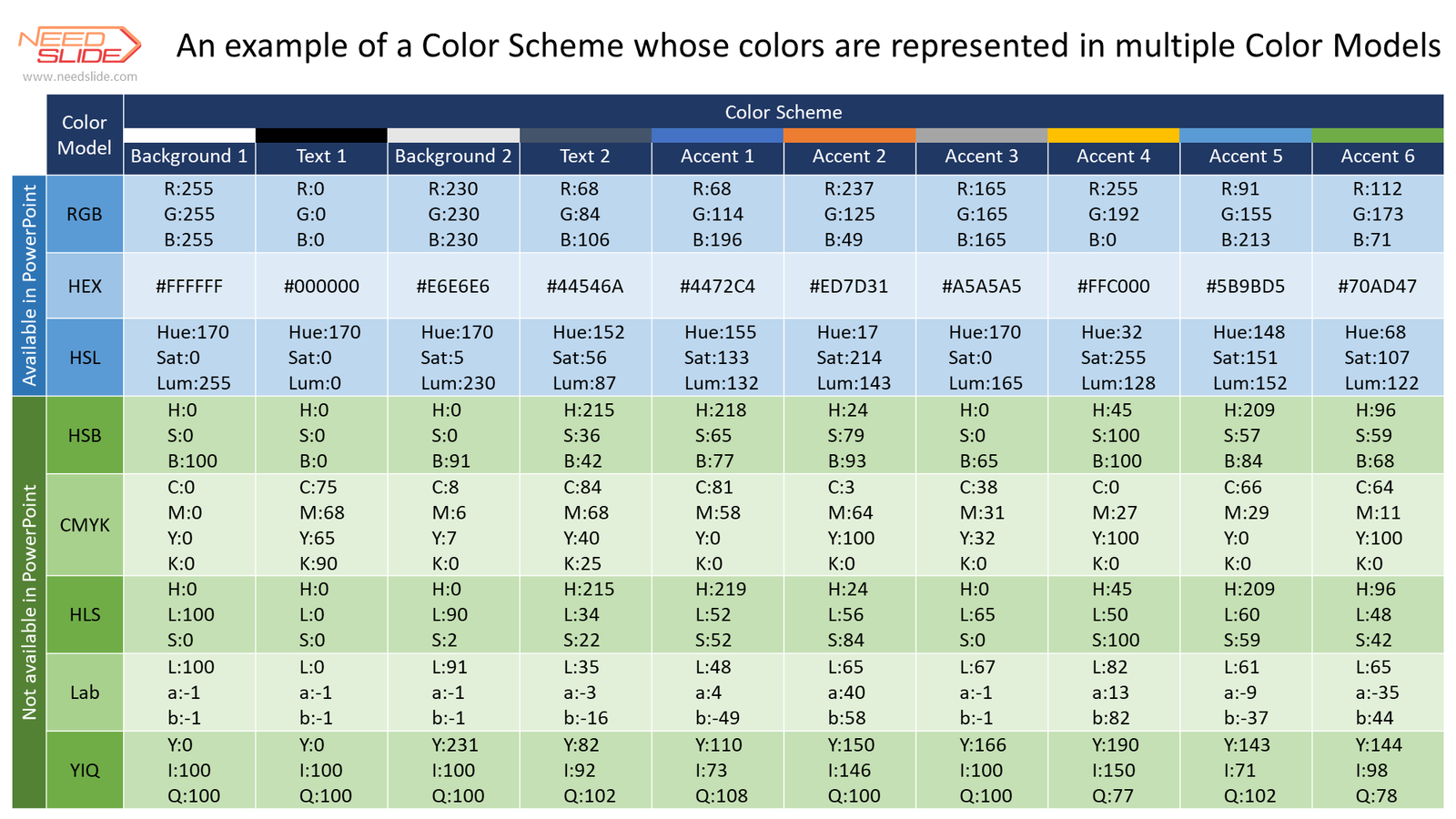 If the color values are presented in a color palette that is not compatible with PowerPoint, then we first convert the color values, and then enter the values and assign a new name to the Color Scheme (if you specified one).
We send you a presentation to confirm the completion of the assignment. If the execution is confirmed, the task is considered completed.
For your convenience, you can download the form and fill it with the values of one of the eight presented color models. Send the completed form to our editor using the chat widget.
If the color values are presented in a color palette that is not compatible with PowerPoint, then we first convert the color values, and then enter the values and assign a new name to the Color Scheme (if you specified one).
We send you a presentation to confirm the completion of the assignment. If the execution is confirmed, the task is considered completed.
For your convenience, you can download the form and fill it with the values of one of the eight presented color models. Send the completed form to our editor using the chat widget.
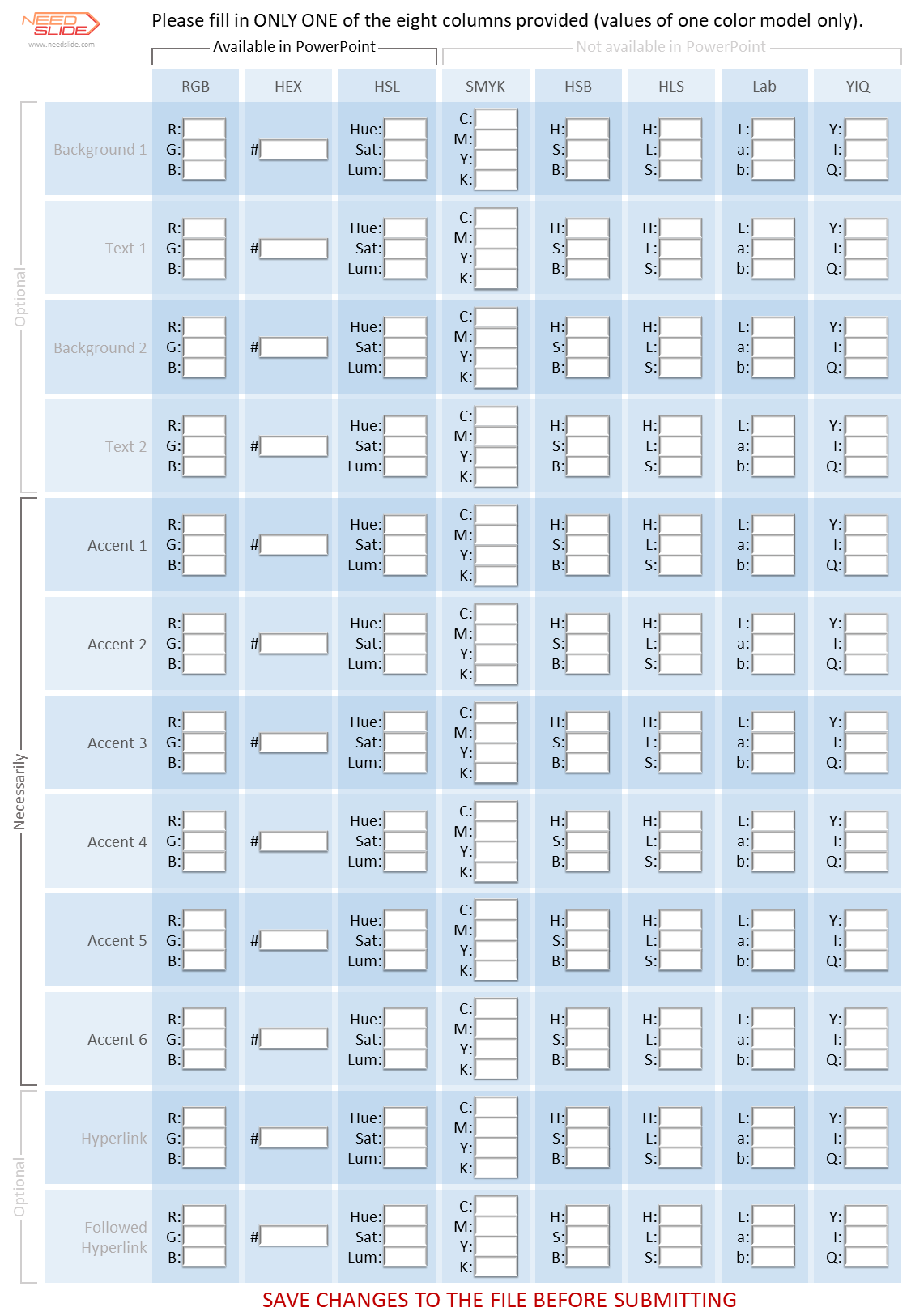 2.Editing of the Color Scheme based on vector or raster objects provided by the Customer demonstrating the required colors of the Color Scheme.
2.Editing of the Color Scheme based on vector or raster objects provided by the Customer demonstrating the required colors of the Color Scheme.
- You can send us a slide with samples (objects) of new colors for the Color Scheme in the form of vector and/or raster objects, including placing them on the slide without specifying the color values.
- You can also specify a new name for the editable Color Scheme in the task (optional).
- It is very important that you accurately and unambiguously indicate for each color swatch (object) the location in the Color Scheme palette (Background 1, Text 1, Background 2, Text 2, Accent 1, Accent 2, Accent 3, Accent 4, Accent 5, and Accent 6)
- You may not provide samples (objects) of all the colors of the Color Scheme (10 colors, not counting 2 colors for references), but at least there must be objects showing accent colors (6 colors). The missing colors will be assigned by the editor.
- If you want to assign 2 colors for links, then let the editor know.
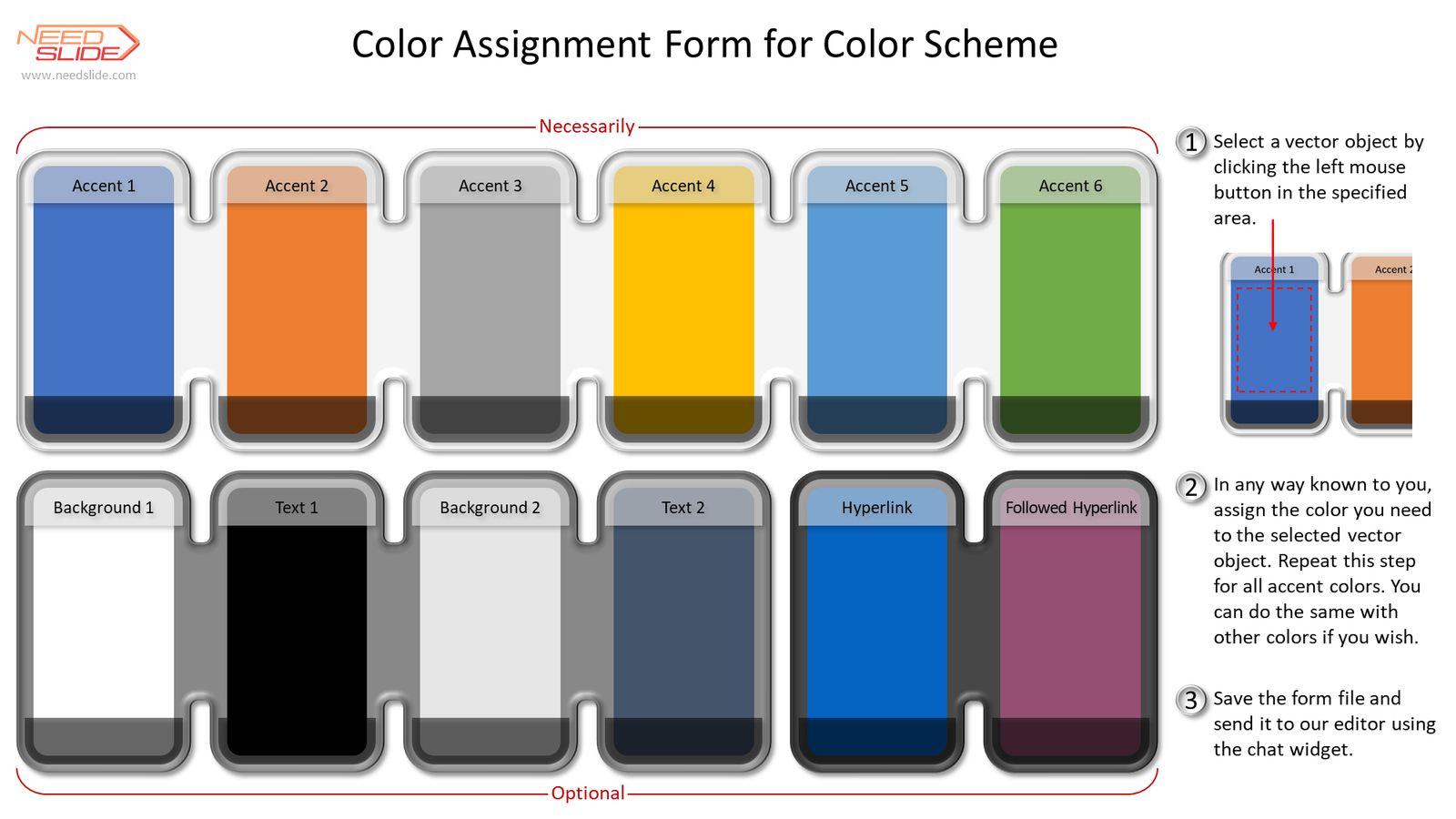 3.Editing of the Color Scheme based on the image or photo provided by the Customer.
3.Editing of the Color Scheme based on the image or photo provided by the Customer.
- You can send us a slide with samples of new colors for the Color Scheme in the form of an image and/or photograph, as well as any other digital sources of colors you need.
- You can also specify a new name for the editable Color Scheme in the task (optional).
 [/fusion_toggle][fusion_toggle title="What will you get as a result?" open="no" class="" id=""]
[/fusion_toggle][fusion_toggle title="What will you get as a result?" open="no" class="" id=""]
 [/fusion_toggle][fusion_toggle title="How to order the Editing a Color Scheme service" open="no" class="" id=""]
Order the Editing a Color Scheme service using the chat widget:
1.Contact our editor using the chat widget
2.Describe in detail all the conditions of your order, namely:
[/fusion_toggle][fusion_toggle title="How to order the Editing a Color Scheme service" open="no" class="" id=""]
Order the Editing a Color Scheme service using the chat widget:
1.Contact our editor using the chat widget
2.Describe in detail all the conditions of your order, namely:
- In the chat widget, specify the service (or several services) that you want to order. In this case, it's the Editing a Color Scheme service. Previously, you can see the estimated cost of the Editing a Color Scheme service on the page of this service. The cost depends on the option you choose for this service and the desired execution time.
- In the chat widget, specify the desired date for the execution of your order
- In the chat widget, describe your conditions and requirements regarding your order
- Upload all required files using the chat widget
- If you want to pay immediately, then click the PROCEED TO CHECKOUT button. Then follow the instructions.
- If you want to pay after the work is completed, you can leave the basket and return to it after the work is completed. After completing your order and if you are satisfied, return to your cart and click the PROCEED TO CHECKOUT button. Then follow the instructions.
-

 S-001-0141
S-001-0141
Embedding Color Scheme “Amelie” into your presentation
[insert page='service-description' display='content']$5.0
Showing 1–20 of 203 results
