Showing 201–203 of 203 results
-
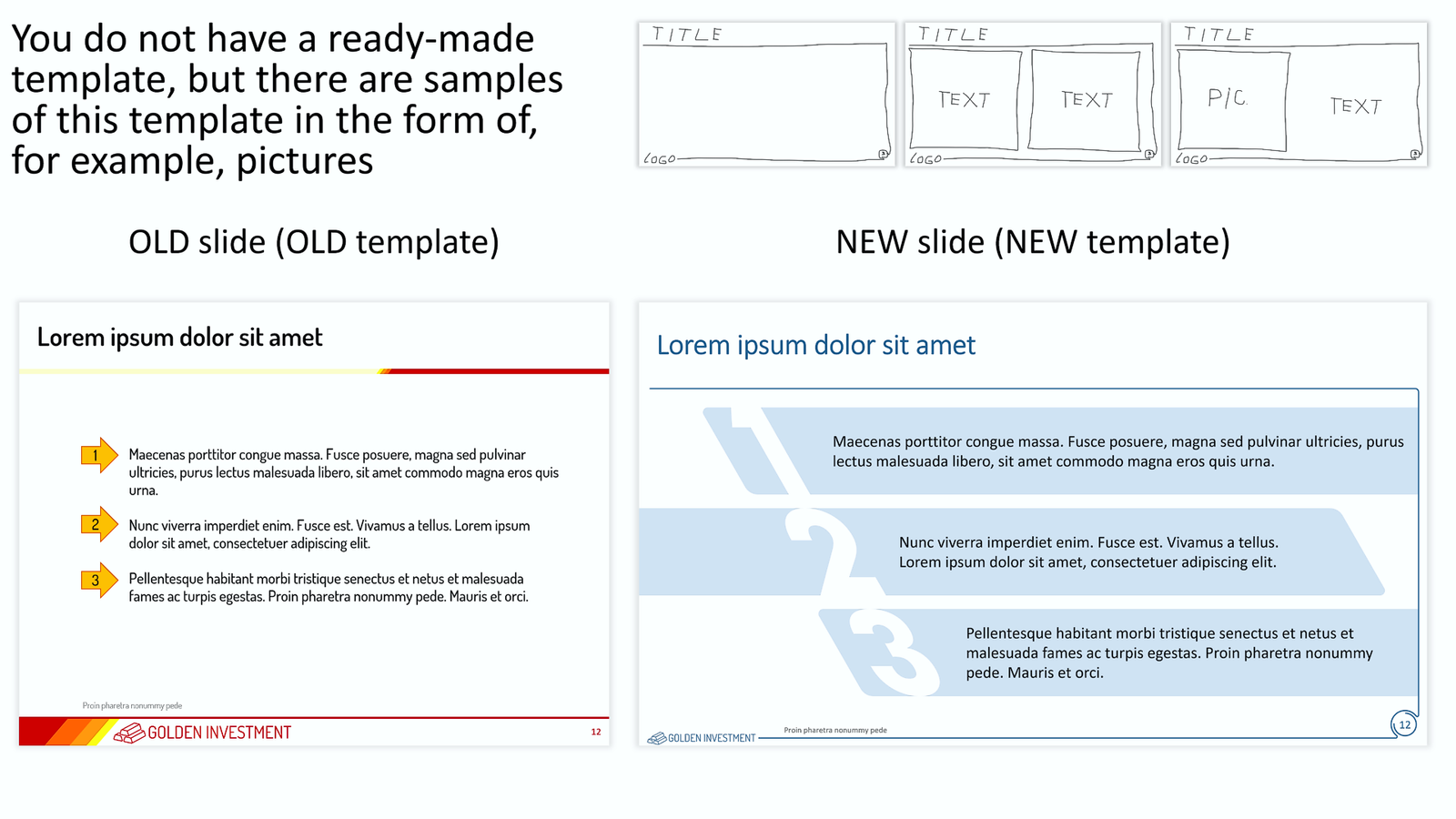
 S-005-002
S-005-002
Transferring slides from one template to another if you do not have a ready-made template
[fusion_builder_container type="flex" hundred_percent="no" hundred_percent_height="no" min_height="" hundred_percent_height_scroll="no" align_content="stretch" flex_align_items="flex-start" flex_justify_content="flex-start" flex_column_spacing="" hundred_percent_height_center_content="yes" equal_height_columns="no" container_tag="div" menu_anchor="" hide_on_mobile="small-visibility,medium-visibility,large-visibility" status="published" publish_date="" class="" id="" link_color="" link_hover_color="" border_sizes="" border_sizes_top="" border_sizes_right="" border_sizes_bottom="" border_sizes_left="" border_color="" border_style="solid" spacing_medium="" margin_top_medium="" margin_bottom_medium="" spacing_small="" margin_top_small="" margin_bottom_small="" margin_top="" margin_bottom="" padding_dimensions_medium="" padding_top_medium="" padding_right_medium="" padding_bottom_medium="" padding_left_medium="" padding_dimensions_small="" padding_top_small="" padding_right_small="" padding_bottom_small="" padding_left_small="" padding_top="" padding_right="" padding_bottom="" padding_left="" box_shadow="no" box_shadow_vertical="" box_shadow_horizontal="" box_shadow_blur="0" box_shadow_spread="0" box_shadow_color="" box_shadow_style="" z_index="" overflow="" gradient_start_color="" gradient_end_color="" gradient_start_position="0" gradient_end_position="100" gradient_type="linear" radial_direction="center center" linear_angle="180" background_color="" background_image="" background_position="center center" background_repeat="no-repeat" fade="no" background_parallax="none" enable_mobile="no" parallax_speed="0.3" background_blend_mode="none" video_mp4="" video_webm="" video_ogv="" video_url="" video_aspect_ratio="16:9" video_loop="yes" video_mute="yes" video_preview_image="" absolute="off" absolute_devices="small,medium,large" sticky="off" sticky_devices="small-visibility,medium-visibility,large-visibility" sticky_background_color="" sticky_height="" sticky_offset="" sticky_transition_offset="0" scroll_offset="0" animation_type="" animation_direction="left" animation_speed="0.3" animation_offset="" filter_hue="0" filter_saturation="100" filter_brightness="100" filter_contrast="100" filter_invert="0" filter_sepia="0" filter_opacity="100" filter_blur="0" filter_hue_hover="0" filter_saturation_hover="100" filter_brightness_hover="100" filter_contrast_hover="100" filter_invert_hover="0" filter_sepia_hover="0" filter_opacity_hover="100" filter_blur_hover="0"][fusion_builder_row][fusion_builder_column type="1_2" layout="1_2" align_self="auto" content_layout="column" align_content="flex-start" content_wrap="wrap" spacing="" center_content="no" link="" target="_self" min_height="" hide_on_mobile="small-visibility,medium-visibility,large-visibility" sticky_display="normal,sticky" class="" id="" type_medium="" type_small="" order_medium="0" order_small="0" dimension_spacing_medium="" dimension_spacing_small="" dimension_spacing="" dimension_margin_medium="" dimension_margin_small="" margin_top="" margin_bottom="" padding_medium="" padding_small="" padding_top="" padding_right="" padding_bottom="" padding_left="" hover_type="none" border_sizes="" border_color="" border_style="solid" border_radius="" box_shadow="no" dimension_box_shadow="" box_shadow_blur="0" box_shadow_spread="0" box_shadow_color="" box_shadow_style="" background_type="single" gradient_start_color="" gradient_end_color="" gradient_start_position="0" gradient_end_position="100" gradient_type="linear" radial_direction="center center" linear_angle="180" background_color="" background_image="" background_image_id="" background_position="left top" background_repeat="no-repeat" background_blend_mode="none" animation_type="" animation_direction="left" animation_speed="0.3" animation_offset="" filter_type="regular" filter_hue="0" filter_saturation="100" filter_brightness="100" filter_contrast="100" filter_invert="0" filter_sepia="0" filter_opacity="100" filter_blur="0" filter_hue_hover="0" filter_saturation_hover="100" filter_brightness_hover="100" filter_contrast_hover="100" filter_invert_hover="0" filter_sepia_hover="0" filter_opacity_hover="100" filter_blur_hover="0" last="false" border_position="all" first="true" spacing_right=""][fusion_text columns="" column_min_width="" column_spacing="" rule_style="default" rule_size="" rule_color="" content_alignment_medium="" content_alignment_small="" content_alignment="" hide_on_mobile="small-visibility,medium-visibility,large-visibility" sticky_display="normal,sticky" class="" id="" font_size="" fusion_font_family_text_font="" fusion_font_variant_text_font="" line_height="" letter_spacing="" text_color="" animation_type="" animation_direction="left" animation_speed="0.3" animation_offset=""] There are two options for this service:$10.0- You have a ready-made template in which you want to transfer your slides
- You do not have a ready-made template in which you want to transfer your slides, but you have images of the template.
- If your company has undergone a rebranding and needs to transfer presentations made in the old template to a new template that was approved after the rebranding.
- If your contractor has created slides for you in a template that does not match the template you are using, these slides need to be transferred to your template.
- If your client requested slides from you in a specific template
- If you want your presentation to look new and have a new template for your presentation
- If you liked some beautiful template and want to use it, but you do not have the template itself, but only its images.
- ... and many other reasons.
- Suppose the size (proportions) of the slides and the number, sequence, and location of placeholders match. In that case, such a transfer is easy: the slides are assigned a new template, and then only minor editing is required (alignment, font sizes, replacing colors outside the palette, etc.). Unfortunately, this is almost an unrealistic situation. Such a coincidence happens no more than once a year :-)
- If the size (proportions) of slides and/or the number, sequence, and location of placeholders do not match, then, for example, there are the following options:
- First way. The existing template is converted into a new template according to the sample. Placeholders and all graphical objects are replaced. Next, you need rather complicated editing of each slide.
- The second way. Based on the new template, slides are created and all objects from the original presentation are transferred to the new slides. At the same time, the corresponding editing of the properties of each object takes place. Some elements are assigned to the appropriate placeholders if necessary.
- ... other methods.
- The number of iterations is not limited. Each iteration is a new due date. If additional iteration is needed, then it may include only minor edits in the presentation, the link to which we sent you. Adding new files, and individual slides, and significantly changing the structure and/or design of already edited slides is a new task. We reserve the right to refuse to provide new iterations if we believe that the Customer is abusing his right to additional iterations.
- The deadline for the task is up to 20 slides every 24 hours. At the same time, we try to fulfill your order as quickly as possible, much faster than 24 hours. The speed of order execution depends on the number and complexity of the slides and our current busyness. If we did not send you a link to the finished file on time, then we will fully refund you the entire amount of the payment for this order.
- We do not edit/delete/add text on slides in any way. Only a small number of obvious grammatical errors may be corrected and only at our discretion.
- We do not change the fonts in the presentation unless you explicitly indicated the need to replace the fonts in the task description. If you indicated only the very need to replace the fonts, then by default we will replace the fonts in the presentation with the system fonts of our choice. You can specify specific system fonts or any other fonts. If you specify a non-system font, then you must also upload the font files that you want to use in the presentation. If you do not have the font files, then contact us at inbox@needslide.com, maybe we can help. All non-system fonts will be fully embedded in the presentation, which can significantly increase the presentation’s file size.
- Vector/raster images (illustrations) – we can edit images (illustrations) in your presentation of our choice unless you explicitly indicate otherwise in the description of the assignment. We do not add new images (illustrations) to the presentation unless you explicitly indicated this in the assignment description. In this case, you need to send us these images (illustrations) together with other files of the assignment with a detailed description of which image (illustration) to insert on which slide. Or you can independently insert images (illustrations) on the corresponding slides – we will edit and design them accordingly. If you do not have the necessary images (illustrations), then contact us at inbox@needslide.com, we may be able to help.
- Vector icons – we can add icons to slides at our discretion unless you explicitly indicated in the task description that icons cannot be added. If you want to add icons of a certain subject, please describe it in the task and/or attach samples of the necessary icons (raster or vector) to the task files. Or write to us inbox@needslide.com, we will help you find/draw any icons.
- Diagrams (charts) – please write in the description of the task whether it is possible to make diagrams (charts) non-editable (for example, convert a diagram into a vector object without the ability to edit data)? This is possible if you know for sure that the data in the chart will no longer change. Converting a diagram into a vector object in many cases gives you much more options in the design of the diagram. If you did not write anything in the task about diagrams (charts), then by default we will assume that diagrams (charts) should be left as is, i.e. with the ability to edit data.
- Templates – creating / editing templates is not included in this service. But we can, at our discretion, make minor adjustments to the templates if needed.
- Color Schemes – We do not create/edit color schemes as part of this service, but we reserve the right to make minor adjustments to color schemes if needed.
- Rendering complex diagrams, charts, maps, etc. – these works are not included in this service. If you require such services, then please refer to the relevant sections of our services or write to us about it at inbox@needslide.com.
- For all other questions, please contact inbox@needslide.com.
-

 2609
2609
Fix Up Slides
[insert page='fix-up-slide-description' display='content']$6.0 – $8.0 -
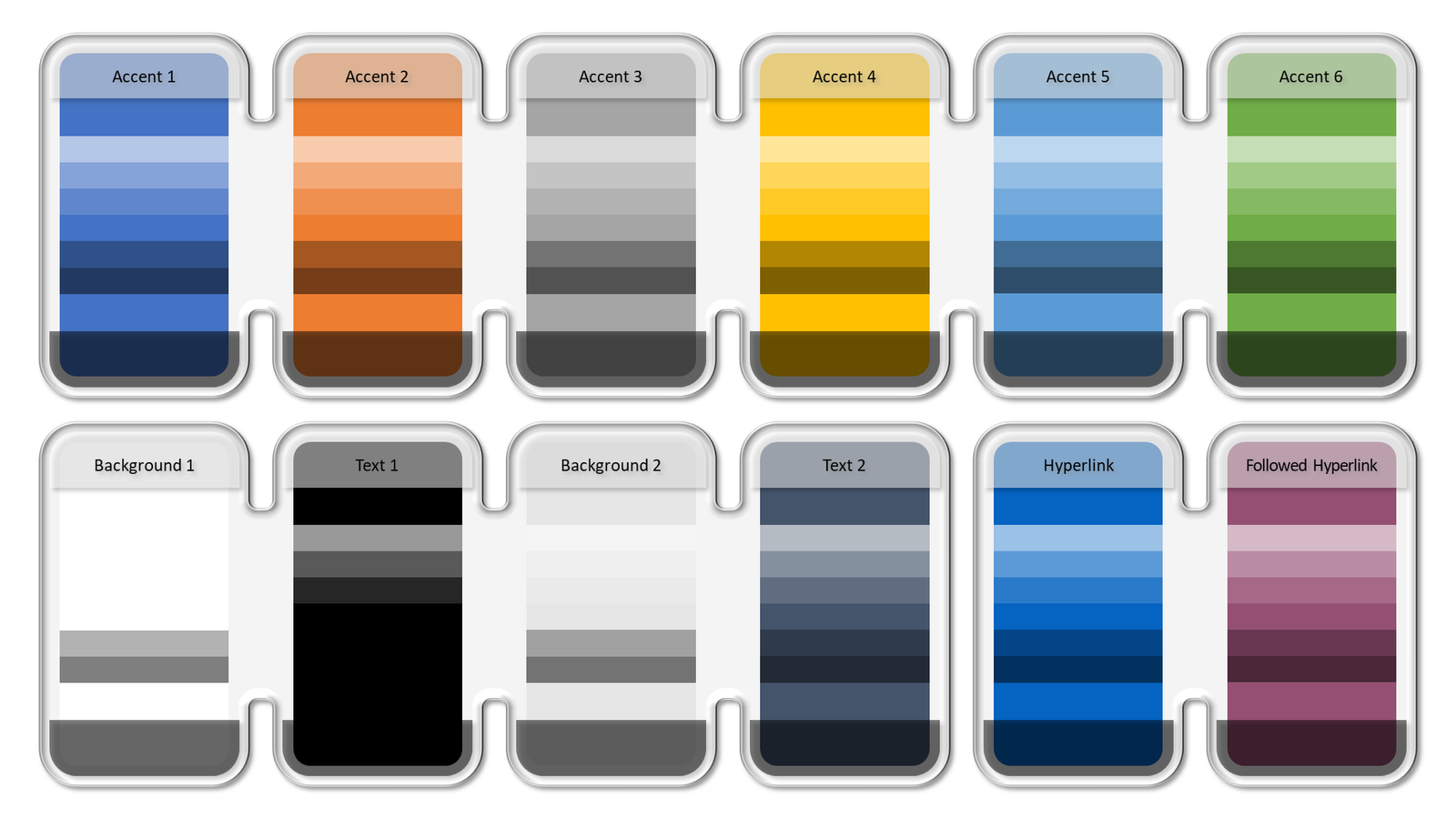 2610
2610
Editing a Color Scheme
[fusion_builder_container type="flex" hundred_percent="no" hundred_percent_height="no" min_height="" hundred_percent_height_scroll="no" align_content="stretch" flex_align_items="flex-start" flex_justify_content="flex-start" flex_column_spacing="" hundred_percent_height_center_content="yes" equal_height_columns="no" container_tag="div" menu_anchor="" hide_on_mobile="small-visibility,medium-visibility,large-visibility" status="published" publish_date="" class="" id="" link_color="" link_hover_color="" border_sizes="" border_sizes_top="" border_sizes_right="" border_sizes_bottom="" border_sizes_left="" border_color="" border_style="solid" spacing_medium="" margin_top_medium="" margin_bottom_medium="" spacing_small="" margin_top_small="" margin_bottom_small="" margin_top="" margin_bottom="" padding_dimensions_medium="" padding_top_medium="" padding_right_medium="" padding_bottom_medium="" padding_left_medium="" padding_dimensions_small="" padding_top_small="" padding_right_small="" padding_bottom_small="" padding_left_small="" padding_top="" padding_right="" padding_bottom="" padding_left="" box_shadow="no" box_shadow_vertical="" box_shadow_horizontal="" box_shadow_blur="0" box_shadow_spread="0" box_shadow_color="" box_shadow_style="" z_index="" overflow="" gradient_start_color="" gradient_end_color="" gradient_start_position="0" gradient_end_position="100" gradient_type="linear" radial_direction="center center" linear_angle="180" background_color="" background_image="" background_position="center center" background_repeat="no-repeat" fade="no" background_parallax="none" enable_mobile="no" parallax_speed="0.3" background_blend_mode="none" video_mp4="" video_webm="" video_ogv="" video_url="" video_aspect_ratio="16:9" video_loop="yes" video_mute="yes" video_preview_image="" absolute="off" absolute_devices="small,medium,large" sticky="off" sticky_devices="small-visibility,medium-visibility,large-visibility" sticky_background_color="" sticky_height="" sticky_offset="" sticky_transition_offset="0" scroll_offset="0" animation_type="" animation_direction="left" animation_speed="0.3" animation_offset="" filter_hue="0" filter_saturation="100" filter_brightness="100" filter_contrast="100" filter_invert="0" filter_sepia="0" filter_opacity="100" filter_blur="0" filter_hue_hover="0" filter_saturation_hover="100" filter_brightness_hover="100" filter_contrast_hover="100" filter_invert_hover="0" filter_sepia_hover="0" filter_opacity_hover="100" filter_blur_hover="0"][fusion_builder_row][fusion_builder_column type="2_5" layout="2_5" align_self="auto" content_layout="column" align_content="flex-start" content_wrap="wrap" spacing="" center_content="no" link="" target="_self" min_height="" hide_on_mobile="small-visibility,medium-visibility,large-visibility" sticky_display="normal,sticky" class="" id="" type_medium="" type_small="" order_medium="0" order_small="0" dimension_spacing_medium="" dimension_spacing_small="" dimension_spacing="" dimension_margin_medium="" dimension_margin_small="" margin_top="" margin_bottom="" padding_medium="" padding_small="" padding_top="" padding_right="" padding_bottom="" padding_left="" hover_type="none" border_sizes="" border_color="" border_style="solid" border_radius="" box_shadow="no" dimension_box_shadow="" box_shadow_blur="0" box_shadow_spread="0" box_shadow_color="" box_shadow_style="" background_type="single" gradient_start_color="" gradient_end_color="" gradient_start_position="0" gradient_end_position="100" gradient_type="linear" radial_direction="center center" linear_angle="180" background_color="" background_image="" background_image_id="" background_position="left top" background_repeat="no-repeat" background_blend_mode="none" animation_type="" animation_direction="left" animation_speed="0.3" animation_offset="" filter_type="regular" filter_hue="0" filter_saturation="100" filter_brightness="100" filter_contrast="100" filter_invert="0" filter_sepia="0" filter_opacity="100" filter_blur="0" filter_hue_hover="0" filter_saturation_hover="100" filter_brightness_hover="100" filter_contrast_hover="100" filter_invert_hover="0" filter_sepia_hover="0" filter_opacity_hover="100" filter_blur_hover="0" last="true" border_position="all" first="true"][fusion_accordion type="" boxed_mode="" border_size="1" border_color="" background_color="" hover_color="" divider_line="" title_font_size="" icon_size="" icon_color="" icon_boxed_mode="" icon_box_color="" icon_alignment="" toggle_hover_accent_color="" hide_on_mobile="small-visibility,medium-visibility,large-visibility" class="" id=""][fusion_toggle title="Preliminary recommendations" open="no" class="" id=""]$7.0 – $11.0- Before placing an order, specify for yourself what exactly you need, and what kind of service or services you want to receive. In most cases, our services are very specific and detailed so that you get exactly what you need and do not overpay.
- Attention! Editing a Color Scheme can change the colors of objects in your presentation. This will happen to objects that have been assigned colors from the current Color Scheme. If you want all objects in your presentation to be assigned colors from the Color Scheme, then use our service Correcting colors according to the Color Scheme.
- Please read the descriptions of our services carefully. Some of them are very similar and slightly different from each other. For example, if you need to create a Color Scheme or bring the colors of objects on slides in line with the existing Color Scheme, then you do not need to order the Editing a Color Scheme service - order the Creating a Color Scheme or Correcting colors according to the Color Scheme service, respectively. Another example is if you need to embed an additional Color Scheme into your presentation, then you do not need to order the Editing a Color Scheme service - order the Embedding an additional Color Scheme into your presentation service.
- You can create a new Color Scheme yourself and sometimes this is enough (this is the Creating a Color Scheme service). For example, if the user can confidently edit the current Color Scheme (replace the current Color Scheme with the new Color Scheme). If the user does not have the skills or time to replace the current Color Scheme with a new Color Scheme, then he can use the Editing a Color Scheme service. And, as a rule, after these actions, it is necessary to bring all the colors in the presentation by the Color Scheme - this is the service Correcting colors according to the Color Scheme. And finally, if you need an additional Color Scheme (or Schemes), then you can use the service Embedding an additional Color Scheme into your presentation. Thus, you can order several services at the same time and the editor will perform them as a certain sequence of actions. In case of ordering several services, you can count on a discount (coordinate your discount with the editor during communication in the chat widget).
- Remember that a Color Scheme is meaningless if you don't use its colors in your presentation. A good presentation contains mostly the colors included in the Color Scheme. That is, most or all objects in the presentation should be assigned colors from the Color Scheme - this allows you to maintain a consistent presentation style. In addition, if there are several built-in Color Schemes in the presentation, this allows you to change colors in the entire presentation (or on selected slides) with one click.
 [/fusion_toggle][fusion_toggle title="What is NOT INCLUDED in the Editing a Color Scheme service?" open="no" class="" id=""]
[/fusion_toggle][fusion_toggle title="What is NOT INCLUDED in the Editing a Color Scheme service?" open="no" class="" id=""]
- The Editing a Color Scheme service does not include the creation of a new Color Scheme. This is the Creating a Color Scheme service. At first glance, it may seem that these services are identical, but they are not. In the Editing a Color Scheme service, the current Color Scheme is replaced with another Color Scheme, the data of which was provided by the Customer. That is, we are talking about an existing presentation containing a Color Scheme. In the Creating a Color Scheme service, a new Color Scheme is created based on the data provided by the Customer. As a rule, this applies to newly created presentations with predefined parameters, part of which are data regarding the new Color Scheme.
- The Editing a Color Scheme service does not include the Correcting colors according to the Color Scheme service. Assigning Color Scheme colors to presentation objects is a separate service. Typically, the Correcting colors according to the Color Scheme service is provided after the Editing a Color Scheme service.
- The Editing a Color Scheme service does not include the Embedding of an additional Color Scheme into your presentation service. Often the Embedding of an additional Color Scheme into your presentation service is provided after the Creating a Color Scheme service.
- All other services not listed in the What is included in the Editing a Color Scheme service? this description.
- You can send us color values in any color model
- If you would like to edit an additional Color Scheme, please let us know. Specify the name of the additional Color Scheme if there is more than one.
- If the color model in which the color values are specified can be used in PowerPoint, then we can directly edit the color values of the Color Scheme.
- If the color model in which the color values are specified cannot be used in PowerPoint, then we first convert the color values into a color model that can be used in PowerPoint, and after that, we can edit the color values of the Color Scheme.
- You can also specify a new name for the editable Color Scheme in the task (optional).
- It is very important that for each color value, you accurately and unambiguously indicate the location in the Color Scheme palette (Background 1, Text 1, Background 2, Text 2, Accent 1, Accent 2, Accent 3, Accent 4, Accent 5, and Accent 6)
- You may not provide values for all Color Scheme colors (10 colors, not counting 2 colors for links), but at least there must be accent color values (6 colors). The missing colors will be assigned by our editor.
- If you want to change 2 colors for links, then let the editor know.
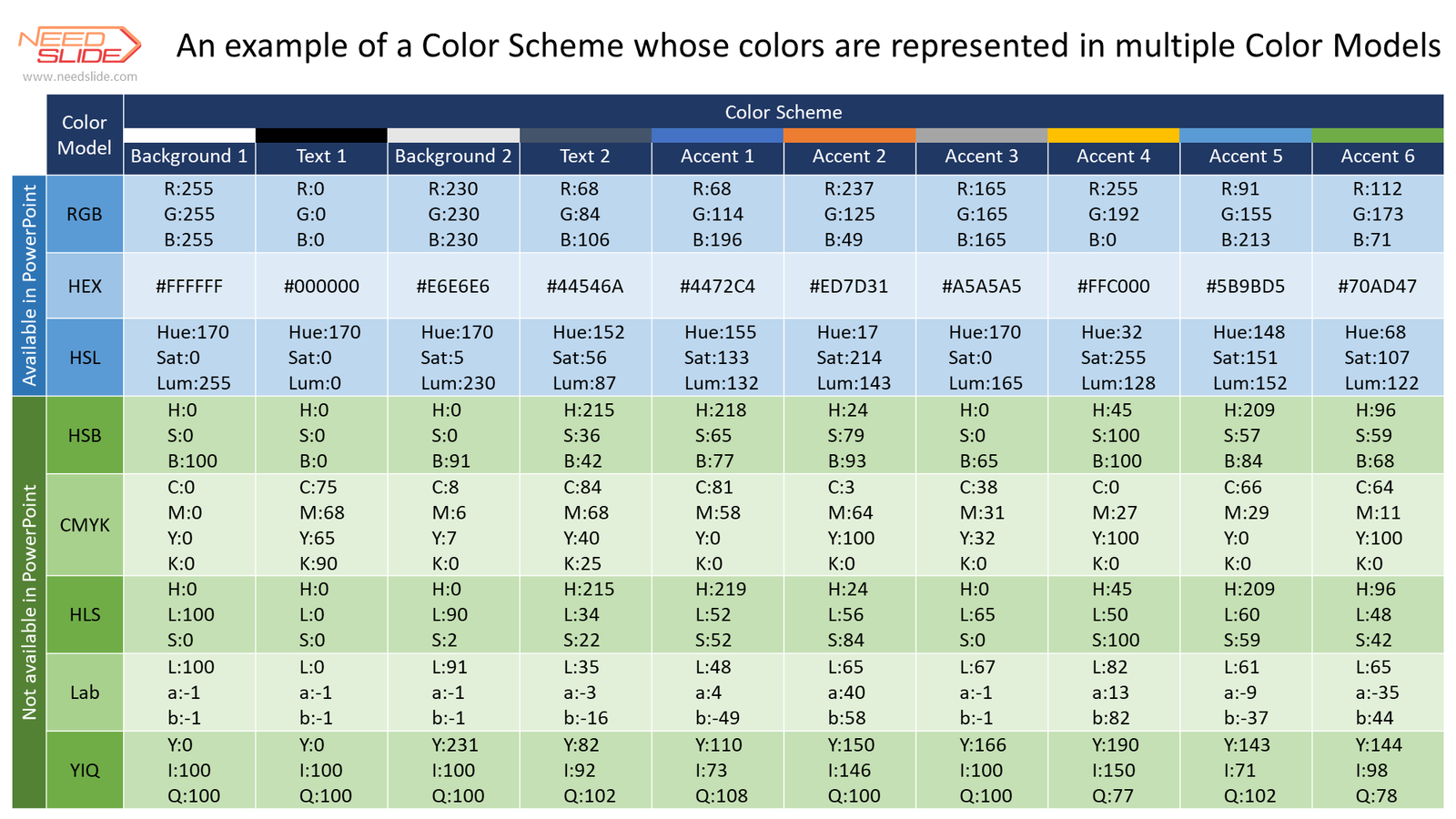 If the color values are presented in a color palette that is not compatible with PowerPoint, then we first convert the color values, and then enter the values and assign a new name to the Color Scheme (if you specified one).
We send you a presentation to confirm the completion of the assignment. If the execution is confirmed, the task is considered completed.
For your convenience, you can download the form and fill it with the values of one of the eight presented color models. Send the completed form to our editor using the chat widget.
If the color values are presented in a color palette that is not compatible with PowerPoint, then we first convert the color values, and then enter the values and assign a new name to the Color Scheme (if you specified one).
We send you a presentation to confirm the completion of the assignment. If the execution is confirmed, the task is considered completed.
For your convenience, you can download the form and fill it with the values of one of the eight presented color models. Send the completed form to our editor using the chat widget.
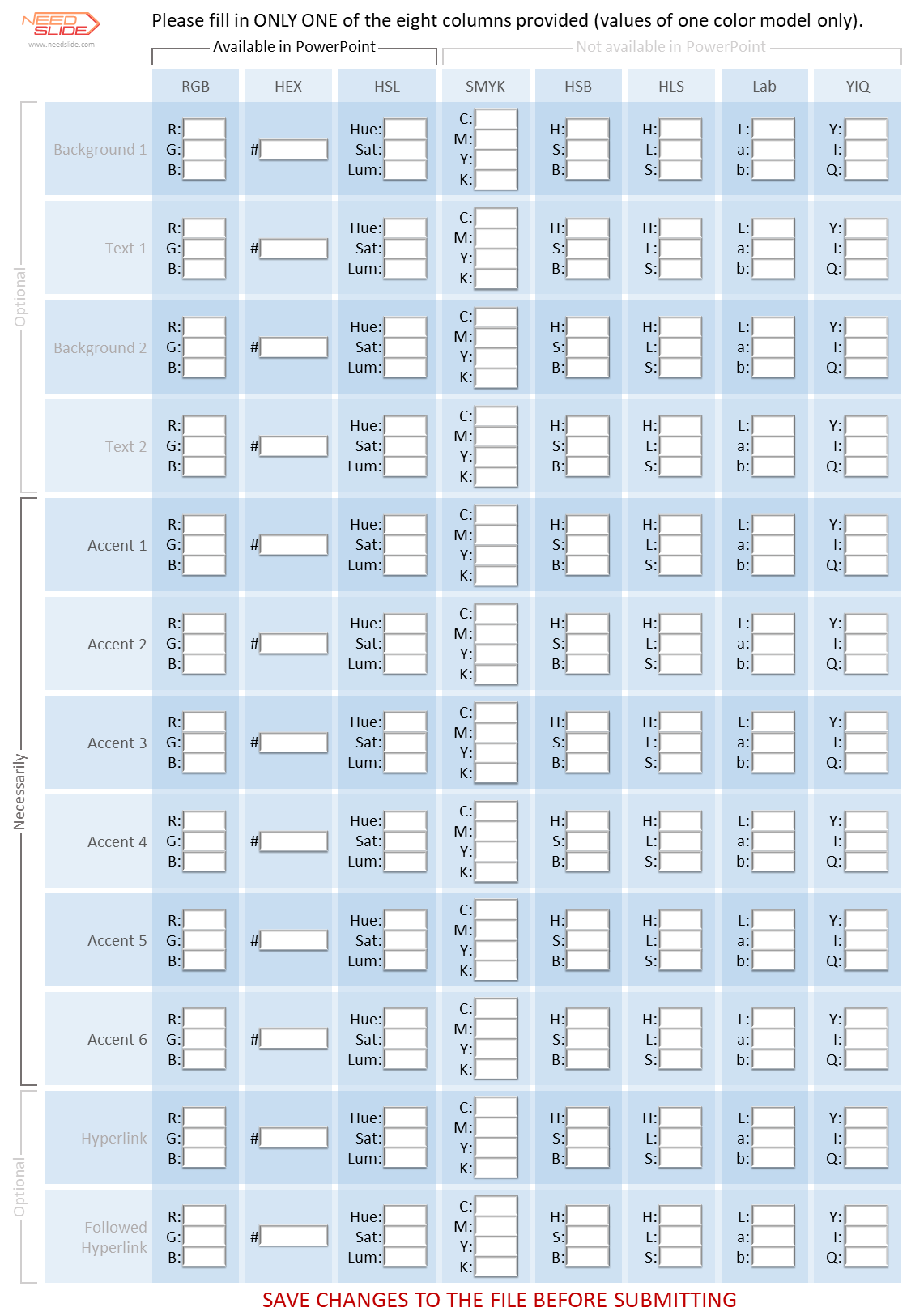 2.Editing of the Color Scheme based on vector or raster objects provided by the Customer demonstrating the required colors of the Color Scheme.
2.Editing of the Color Scheme based on vector or raster objects provided by the Customer demonstrating the required colors of the Color Scheme.
- You can send us a slide with samples (objects) of new colors for the Color Scheme in the form of vector and/or raster objects, including placing them on the slide without specifying the color values.
- You can also specify a new name for the editable Color Scheme in the task (optional).
- It is very important that you accurately and unambiguously indicate for each color swatch (object) the location in the Color Scheme palette (Background 1, Text 1, Background 2, Text 2, Accent 1, Accent 2, Accent 3, Accent 4, Accent 5, and Accent 6)
- You may not provide samples (objects) of all the colors of the Color Scheme (10 colors, not counting 2 colors for references), but at least there must be objects showing accent colors (6 colors). The missing colors will be assigned by the editor.
- If you want to assign 2 colors for links, then let the editor know.
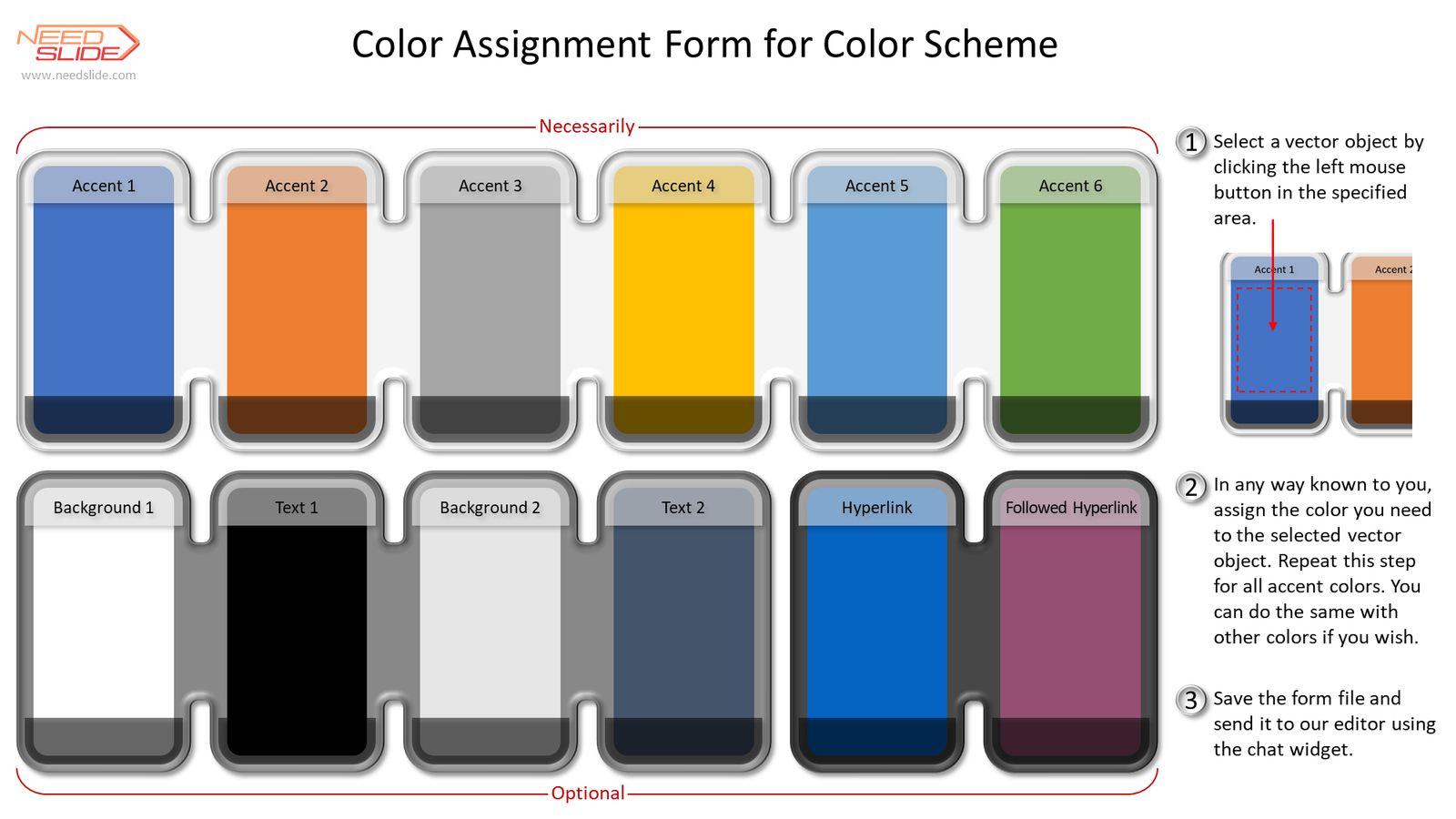 3.Editing of the Color Scheme based on the image or photo provided by the Customer.
3.Editing of the Color Scheme based on the image or photo provided by the Customer.
- You can send us a slide with samples of new colors for the Color Scheme in the form of an image and/or photograph, as well as any other digital sources of colors you need.
- You can also specify a new name for the editable Color Scheme in the task (optional).
 [/fusion_toggle][fusion_toggle title="What will you get as a result?" open="no" class="" id=""]
[/fusion_toggle][fusion_toggle title="What will you get as a result?" open="no" class="" id=""]
 [/fusion_toggle][fusion_toggle title="How to order the Editing a Color Scheme service" open="no" class="" id=""]
Order the Editing a Color Scheme service using the chat widget:
1.Contact our editor using the chat widget
2.Describe in detail all the conditions of your order, namely:
[/fusion_toggle][fusion_toggle title="How to order the Editing a Color Scheme service" open="no" class="" id=""]
Order the Editing a Color Scheme service using the chat widget:
1.Contact our editor using the chat widget
2.Describe in detail all the conditions of your order, namely:
- In the chat widget, specify the service (or several services) that you want to order. In this case, it's the Editing a Color Scheme service. Previously, you can see the estimated cost of the Editing a Color Scheme service on the page of this service. The cost depends on the option you choose for this service and the desired execution time.
- In the chat widget, specify the desired date for the execution of your order
- In the chat widget, describe your conditions and requirements regarding your order
- Upload all required files using the chat widget
- If you want to pay immediately, then click the PROCEED TO CHECKOUT button. Then follow the instructions.
- If you want to pay after the work is completed, you can leave the basket and return to it after the work is completed. After completing your order and if you are satisfied, return to your cart and click the PROCEED TO CHECKOUT button. Then follow the instructions.
Showing 201–203 of 203 results
