Cyclic Process Diagram (Standard)
$7.0
General view of the Cyclic Process: Circle
Process direction: Counterclockwise
Number of Cyclic Processes: One
Number of Steps: from 1 to 12
Steps connections shape: Large Arrow, 90°
Height (width) of Steps: 1/6 of the radius
Steps corners: Non-rounded
Gaps between steps: No gaps
Slide size: A1 Paper
Color set: CS027 (14 Color Schemes)
| Slide Size: A1 Paper |
| Color Set: CS027 (14 Color Schemes) |
| General view of the Cyclic Process: Circle |
| Number of Steps: from 1 to 12 |
| Steps connections shape: Large Arrow, 90° |
| Height (width) of Steps: 1/6 of the radius |
|
|

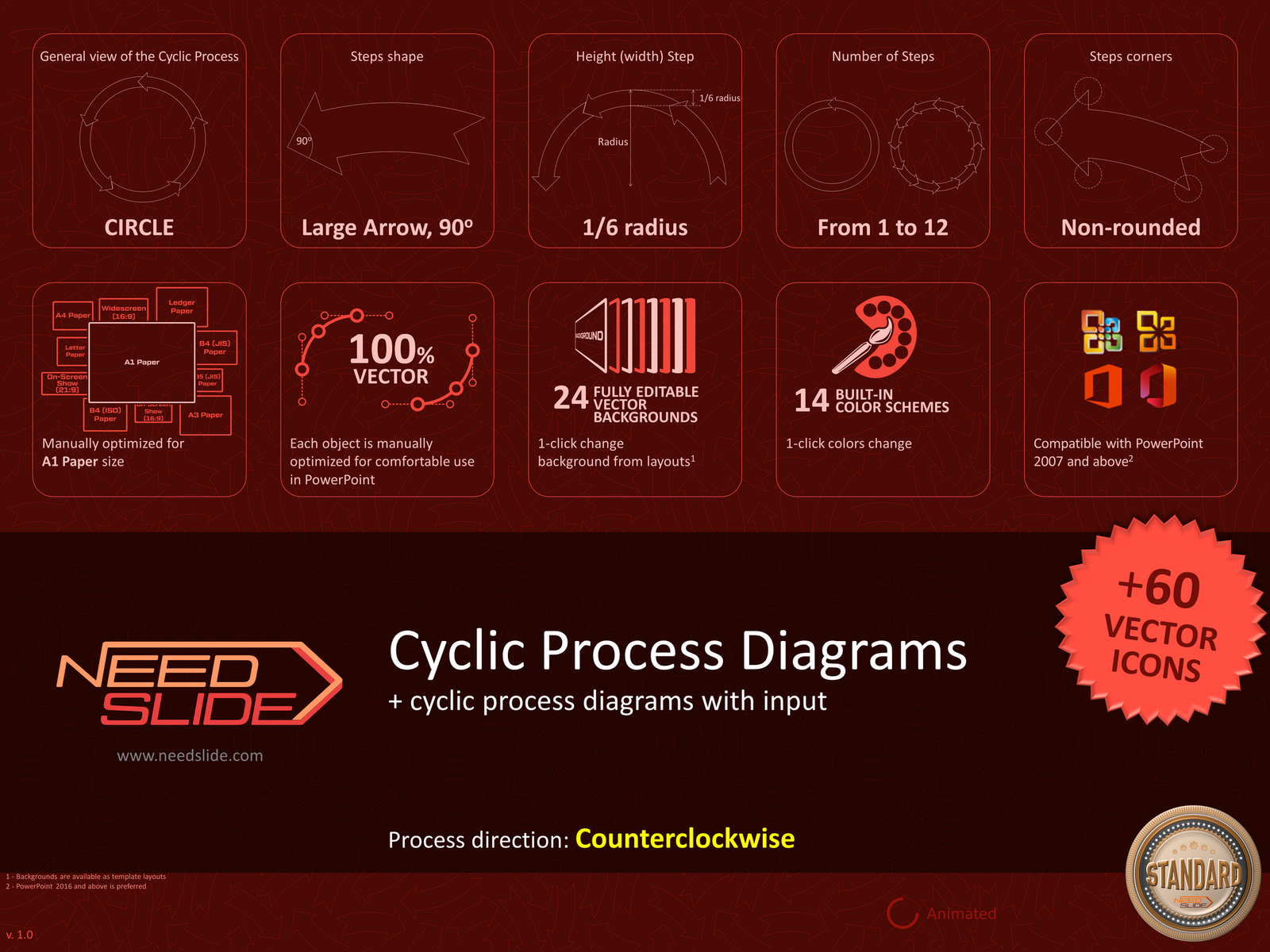

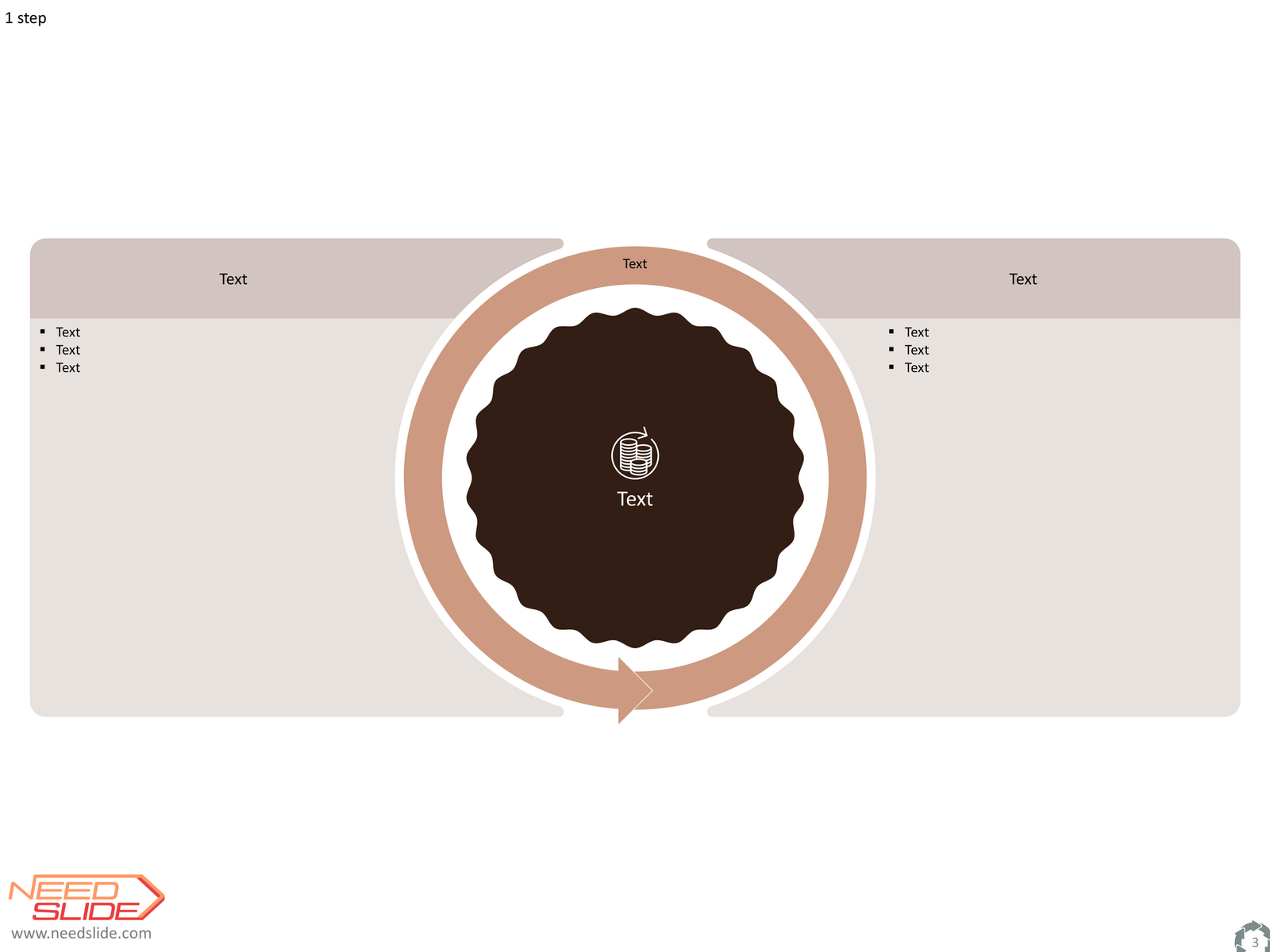














































 2245
2245

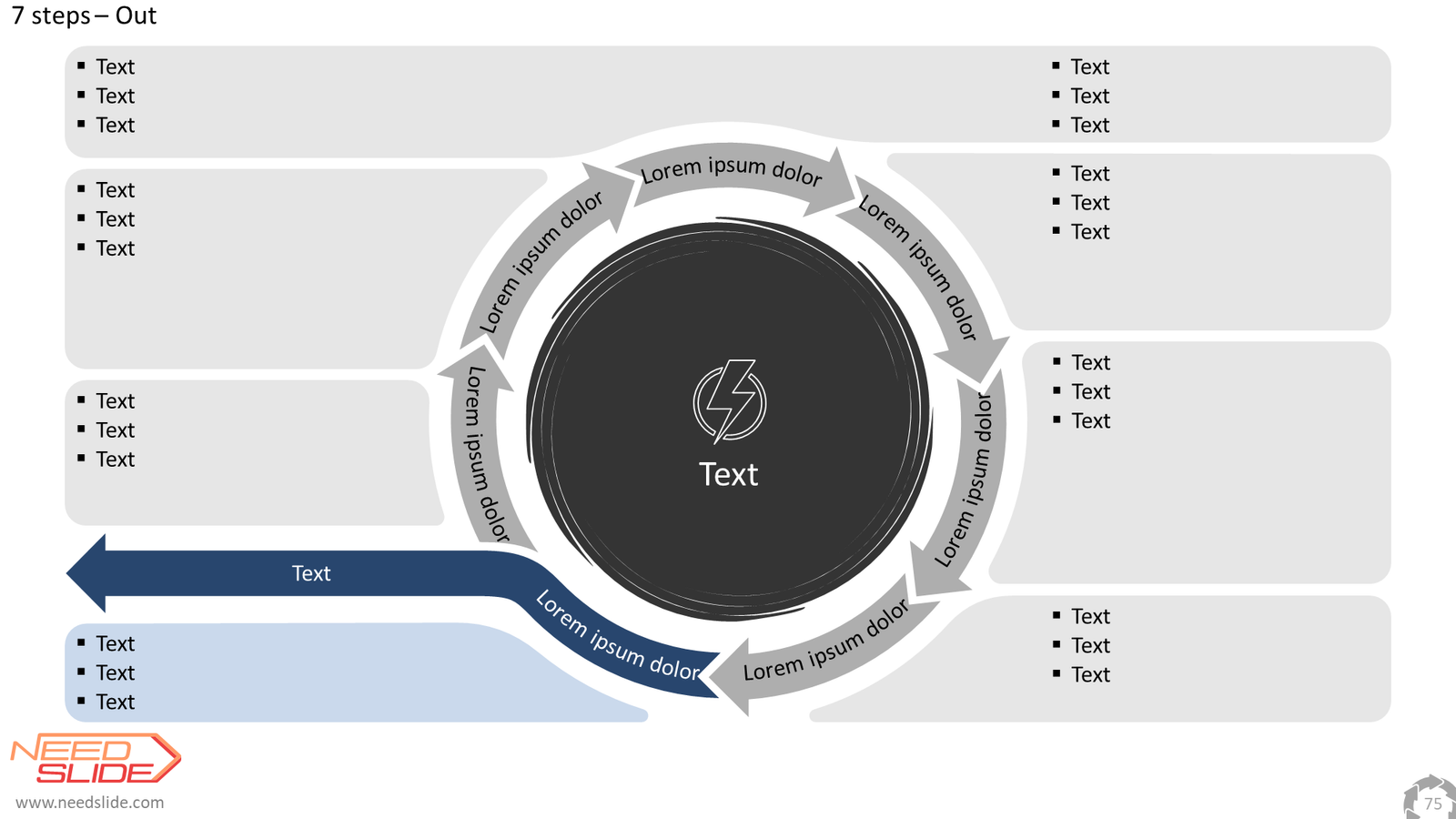 2237
2237

 2233
2233

 2248
2248

 2238
2238

 2224
2224